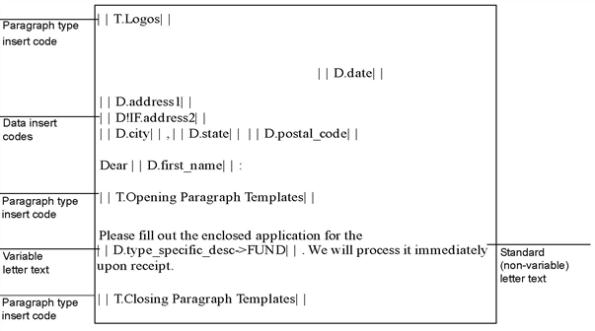
Paragraph types let you categorize paragraph templates. For example, you can have a paragraph type of logos that groups all of your logo templates. Or, you might want to place all of your opening paragraphs into one group and all of your closing paragraphs into another group.
For more details, see Paragraph Templates and Paragraph Selection Rules.
You can use the guidelines in the following table to create paragraph types and then use paragraph selection rules to determine which paragraph to insert. See Paragraph Selection Rules.
|
For this paragraph type |
Under these paragraph |
Use this paragraph template |
|
Item Type=DCORR |
MON_LOGO |
|
|
|
Item Type=DCORR |
NB_LOGO |
|
|
Item Type=DCORR |
BB_LOGO |
|
Opening paragraph |
Item Type=DCORR |
MON_OPENING_PARA |
|
|
Item Type=DCORR |
NB_OPENING_PARA |
|
|
Item Type=DCORR |
BB_OPENING_PARA |
|
Closing paragraph |
Item Type=DCORR |
MON_CLOSING_PARA |
|
|
Item Type=DCORR |
NB_CLOSING_PARA |
|
|
Item Type=DCORR |
BB_CLOSING_PARA |
For example, you create the following three paragraph type inserts:
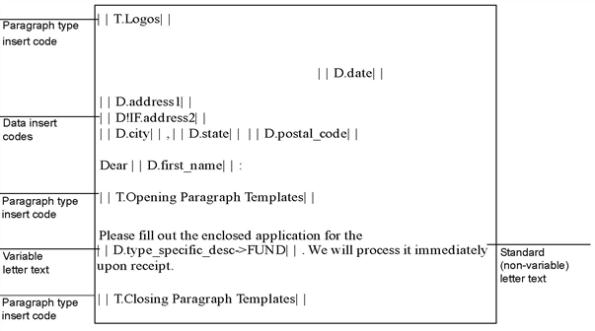
When XTRAC assembles the correspondence and finds the paragraph type insert, it evaluates the paragraph selection rules that you associated with the paragraph type. XTRAC uses the first rule it finds whose conditions match the values in the work item that correspondence is generating for. It then inserts the paragraph that is defined for that rule.
XTRAC generates the following letter for a work item whose Item Type=DCORR, Subtype=NEWACT, and CLNT=Monarch:
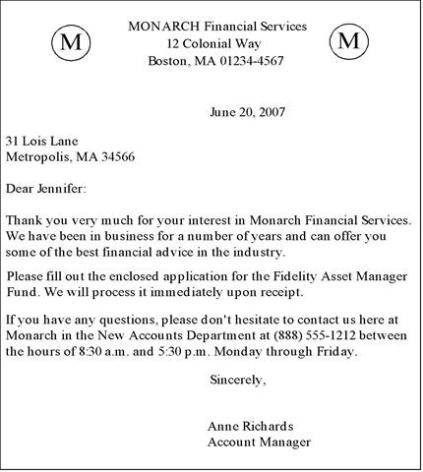
Note: To define a paragraph type, you need the Create and Paragraph Type security functions as part of the security group that is associated with your entitlement set.
XTRAC saves the new paragraph type.
Copyright © 2011-2014 XTRAC, LLC. All rights reserved.