Use this dialog to change the password you use to log in to XTRAC Workbench.
Passwords can be eight to twenty characters in length and are required to contain at least two of the following four character types: uppercase, lowercase, digits, and special characters. They should not be easily associated with an individual or process, not found in a dictionary, and not represent a pattern.
To change your password:
| 1. | Enter your old (current) password. |
| 2. | Enter a new password. |
| 3. | Confirm the new password. |
| 4. | Click Change Password. |
XTRAC validates and changes the new password. If the request fails, for example, the New Password and Confirm New Password fields do not match, XTRAC displays an error message in the notification bar.
| Button | Description |
|---|---|
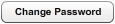
|
Changes the old password to the new password. |

|
Closes the dialog. |