If you have the proper privileges, you can use the Preferences dialog to define XTRAC Workbench preferences for the following:
The following buttons are common to all sections of the Preferences dialog.
| Button | Description |
|---|---|

|
Saves any changes you have made for the duration of the current session. |

|
Saves the changes and makes them available across all sessions. |
The drop-down lists in this section let you select which fields are displayed in the tooltip when you hover the cursor over a work item in the Recent Work Items list.
Field #1: Select the first field you want to display in the tooltip.
Field #2: Select the second field you want to display in the tooltip.
Field #3: Select the third field you want to display in the tooltip.
This section lets you select client and server event logging levels, start and stop logging, clear the current log, and submit logs to XTRAC support.
Logging Level drop-down list: There is a Logging Level drop-down list for client event logs, and another Logging Level drop-down list for server event logs. From the drop-down lists, select the events you want to record in the log:
| Button | Description |
|---|---|
|
|
Toggles between starting and stopping the recording of event logs. |

|
Submits the event log to XTRAC support. The log file is saved as a file named workbenchUtilities_userLogging.log in the XWB directory on the server. |

|
Clears the log file and resets the Current Log Size field to 0.0 KB. |

|
This button is disabled on the Logging screen. |

|
This button saves client logs across all sessions. Server logs are saved only for the duration of the current Workbench session. |
Allows you to save the filter options you have selected Template List dialog when you are working with the XTRAC Communications feature. For more information about creating communications, see Adding Communications to Work Items.
Note: The Apply button is disabled on the Communications screen.
Save Template Filter Selection: This check box is used to determine whether XTRAC saves the filter options you select in the Template List dialog. When selected, XTRAC saved the settings for the current session and across all sessions. When not selected, the default values are used each time the Template List is opened.
This section lets you monitor server memory usage. The graph displays in real time Maximum Usage (red), Initial Usage (yellow), Current Usage (blue), and Minimum Usage (green).
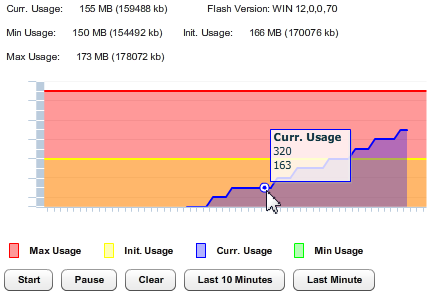
| Button | Description |
|---|---|

|
Starts the memory monitor graph. |

|
Pauses the memory monitor. |

|
Clears the graph. |
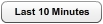
|
Displays the last ten minutes of memory usage in the graph. |

|
Displays the last minute of memory usage in the graph. |
Note: The Apply and Save buttons are disabled on the Memory Monitor screen.
Lets you specify the number of items that will be displayed on the Work List page. The default is 200. The minimum is 1 and the maximum is 400.
Number of items per page: Enter the number of items you want to be displayed on the Search and Work List pages.