
After you have registered, you can login to the XTRAC Community in the following ways:
| 1. | Open the Pulse Account Login form. |
 ), click the Login link (
), click the Login link ( ).
). ).
).We don’t remember seeing you before. What kind of login do you use?” message appears, click the Pulse Account Login link.
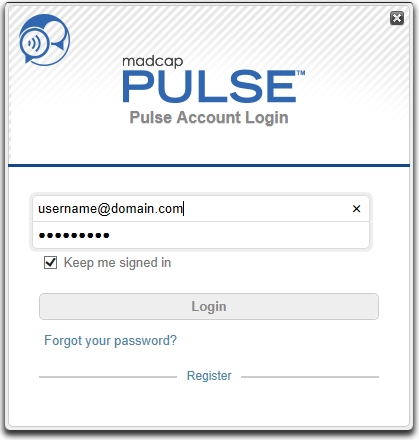
| 2. | In the Email Address field, enter the email address you used to register for the XTRAC Community. |
| 3. | In the Keep me signed in checkbox, leave the box check (which is the default) to say logged in to the XTRAC Community. |
| 4. | In the Password field, enter the password you used to register for the XTRAC Community. |
| 5. | Click the Login button. |
You are logged in to the XTRAC Community and the features available to registered documentation users are now accessible.
If you logged in using the Community tab in the documentation viewer’s left pane, your profile picture, name, and Logout link appear in the left pane and your name is displayed with the Logout link ( ) in the XTRAC Community section of the open topic in the right pane.
) in the XTRAC Community section of the open topic in the right pane.
If you logged in using a XTRAC Community section at the bottom of a topic, the topic remains open and your name is displayed with the Logout link ( ) in the XTRAC Community section.
) in the XTRAC Community section.

|