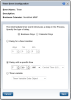Configuring Timer Events
An intermediate timer event acts as a delay in the sequence flow. The timer can be configured to wait for a specified duration or until a specified date and time . You can use these timer events to model exceptions, delays, and deadlines.
For example, a timer event might be configured to send a payment notification to customers two weeks before a payment is due. The sequence flow is delayed and the process cannot continue until the specified time is reached. After the specified time is reached, the process continues on the normal path as defined in the model.
Access Timer Event Configuration Dialog
Use the Timer Event Configuration dialog to configure how long a delay will last before the process can continue. You can access the Timer Event Configuration dialog the following ways:
| 1. | On the drawing canvas, right-click a timer event shape and select Configure Timer Event. |
| 2. | The Timer Event Configuration dialog opens. |
| 3. | With a timer event selected on the drawing canvas: |
- Click the Intermediate Timer Event Properties tab below the drawing canvas to open the properties panel.
- Click the Timer tab to view configuration data.
- Click the Configuration button to open the Timer Event Configuration dialog.
For more information, see Using Business Calendars.
Configure a Timer Event
In the Timer Event Configuration dialog you can configure a delay for a fixed duration, until a specific time or set a timer variable.
| 1. | Open the Timer Event Configuration dialog. |
| 2. | Select Business Days or Calendar Days. |
| 3. | Select a delay option: |
- Delay for a fixed duration
- Click the up-down controls to set days, hours and minutes or enter a number in the boxes.
- Delay until a specific time
- Click the up-down controls to set the hour, minutes or enter a number in the boxes. Select AM or PM and the time zone.
- Note: If Business Days is selected, time zone selection is disabled. It is configured with Business Calendar.
- Timer variable
- Select a datetime data object from the "Timer Variable Data Object" list.
| 4. | Click Save. |
The timer event's configuration parameters are added to the Timer tab in the Intermediate Timer Event Properties panel.
XTRAC Community |

|