Saving Process Models
The drawing canvas includes a Save button that lets you save a model as many times as you want while working in the model. In previous versions of XTRAC Process Designer, a model could be saved only when the model was checked in. The Save button lets you save the model without checking it in, meaning that a new version of the model is not created each time you save it.
| 1. | To save a process model, use one of the following methods: |
- In the top right-hand corner of the drawing canvas, click the Save button.
- From Process menu, select Save.
- Press CTRL+ALT+S.
A confirmation message displays indicating that the save was successful.
| 2. | Click Close to close the confirmation message. |
Note: If you don't want this message to display every time you save the model, click Do not show this message again.
Notes about saved process models
- Models that have been saved but are not checked in display a Saved icon to the left of the name in the Open Existing Process Diagram dialog. This means that the model is currently open by another user.
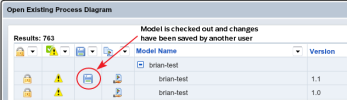
- If you open a saved model that has not been checked in, any changes made to the model by the other user will be lost.
- To open a saved model that has not been checked in, click the Force Undo Check Out button. If the Force Undo Check Out button is grayed out, you do not have the security privileges to open saved models.
- When you click the Force Undo Check Out button, a warning message displays indicating that any changes made to the model that have not been checked in will be deleted. Click Yes to continue, or No to close the message without undoing the checkout.
-
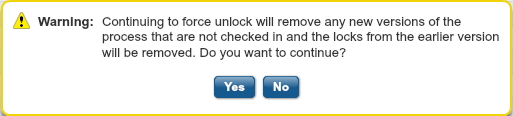
- When you open a saved model that has not been checked in, the model reverts to the state it was in the last time it was checked in.
- The user who made changes and saved the model can open the model without clicking the Force Undo Check Out button and without losing the saved changes.
XTRAC Community |

|

