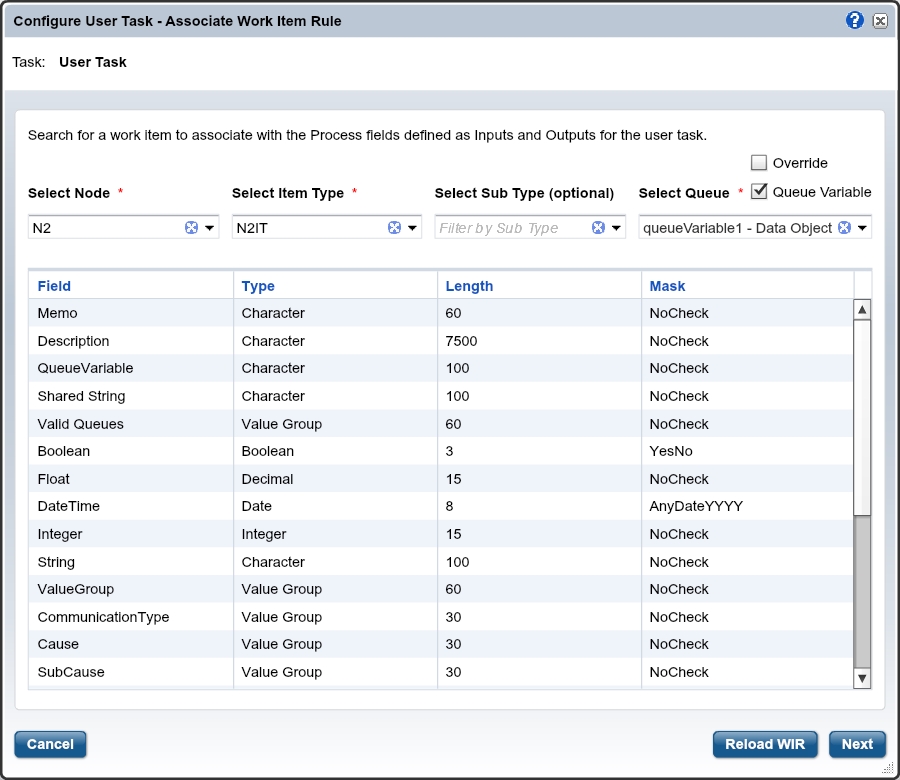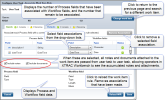Associate a Work Item Rule with a User Task
Work item rules are defined by an XTRAC Administrator who works with the XTRAC Administration program. Work item rules cannot be defined within the XTRAC Process Designer. If you need new work item rules, or if you need to modify an existing work item rule by adding item types or custom fields, contact your XTRAC Administrator.
When you associate a work item rule with a user task, the Include notes and Include documents check boxes are selected by default. When these check boxes are selected, it means that notes and attached documents are accumulated and concatenated with header information, and passed from user task to user task. This means that the notes and documents can be seen by operators in XTRAC Workbench. If these check boxes are not selected, operators in Workbench cannot see the notes and attachments.
Note: The accumulation of notes and attachments affect only work items that are user tasks in a process. Notes that are created and attached to work items in XTRAC Workbench are not accumulated and concatenated.
Configure Work Item Rule
| 1. | On the drawing canvas, click a user task shape. |
| 2. | Open the Configure User Task - Associate Work Item Rule dialog.
|
| 3. | Select a node from the Select Node drop-down list. |
| 4. | Select an item type from the Select Item Type drop-down list. |
| 5. | (Optional) Select a sub type from the Select Sub Type drop-down list. |
The editor searches for work items that match the criteria you selected from the drop-down lists. When an applicable work item is found, its fields are displayed in the grid below the drop-down lists. If no work item matches the criteria, the following message displays:
Cannot retrieve selected work item rule, please select a different queue or item type.
| 6. | (Optional) Click the Queue Variable check box. |
When Queue Variable is selected, a queue value can dynamically be set in a data object through the logic of the model, i.e. a business rule task and can be referenced during execution for the queue assignment.
| 7. | (Optional) Select the Override check box. |
When Override is selected, the Select Queue drop-down list will display all options from all queues.
| 8. | Select a queue from the Select Queue drop-down list. |
| 9. | Click Next. |
The next page displays the Inputs and Outputs tabs on which you can associate XTRAC Process fields with XTRAC Classic fields.
| 10. | On the Input and Output tabs, associate each XTRAC Process field with a corresponding XTRAC Classic field by selecting a field name from the drop-down lists. |
Notes:
- You can only associate fields to data that has been associated with the selected user task. For example, if you have selected a Workflow work item rule that has 10 fields and the selected Process user task has only five fields, you can only associate five of the Workflow fields to the five available Process fields.
- There is a one-to-one association — after a Workflow field has been associated to a Process field, it will not be available to be associated again on the same user task for the specific tab.
- The names for value groups must be the same in Process and Classic in order to be able to associate them.
- To remove field associations, click Remove Associations.
- To select a different work item rule, click Change work item and use the drop-down lists to select a new node and item type (see step 3 above).
| 11. | If you don't want notes and attachments to be included with this user task and passed to other user tasks, remove the check marks from the Include notes and Include documents check boxes. |
| 12. | Click Save. |
XTRAC Community |

|